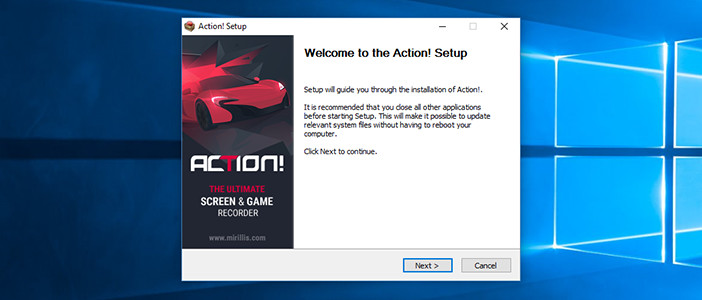How to configure and use Automatic Updates
Introduction
Automatic updates allow to keep your Action! version always up to date without the need to download new versions manually. When new version is available Action! automatically downloads new installation files. When all installation files are downloaded it will inform you that new version is ready to be installed.
We strongly recommend to keep Action! always up to date as new versions may introduce important improvements for Action! functionality, including improvements for video recording, gameplay recording, Windows desktop recording, audio recording etc.
Action! settings
Automatic updates require to enable "Automatically check for updates" option in Action! General Settings. Make sure that "Automatically check for updates" option is enabled.
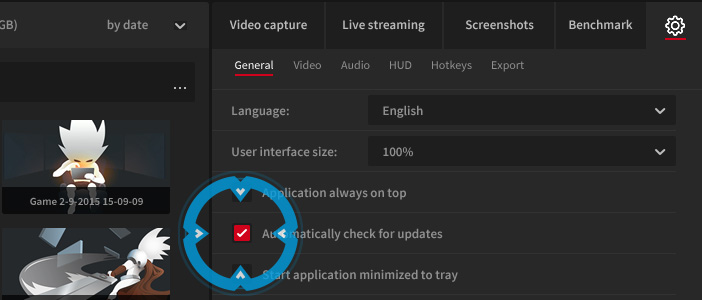
Information about new update
When new version is downloaded and ready to be installed, Action! will inform you showing a special update options on status panel at the right bottom corner of application window. Click "Update" to install new version.
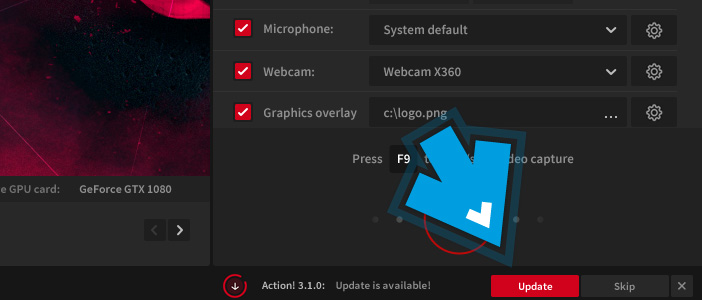
Confirm update installation
In next step you will be asked to confirm that you want to install product update. Click "OK" to start update installation. Please note that Action! application will be closed automatically before update installation.
Update installation
Follow the instructions on the screen, Action! update installation should take a minute or two.