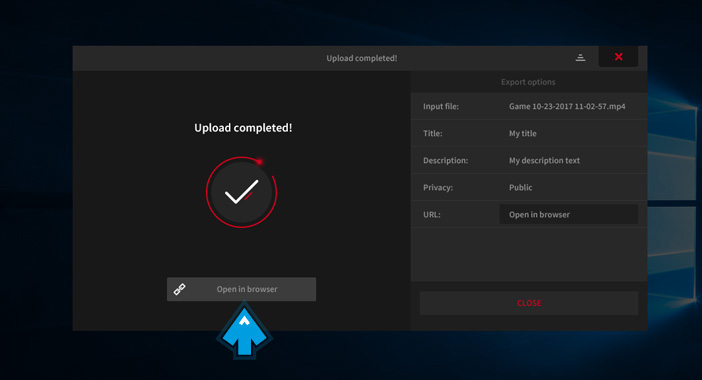Exporting and uploading desktop and gameplay recordings to Facebook
Introduction
With this Action! tutorial you will learn how to export and upload your desktop recording, gameplay recording or other screen recording directly to Facebook.
Mirillis Action! allows to easily and quickly share your gameplay recording, Windows desktop recording or any other screen recording on YouTube or Facebook. Ultra fast video exporting, with hardware acceleration technologies like AMD APP, NVIDIA NVENC or Intel Quick Sync Video, makes sharing video recordings fast and easy!
Select recording to share
To share your Windows desktop, gameplay or any other screen recording on Facebook select your video recording thumbnail and click "Upload to Facebook" button. "Export" window provides basic exporting and uploading settings. Next steps will show you how to upload your Action! video recording directly to Facebook.
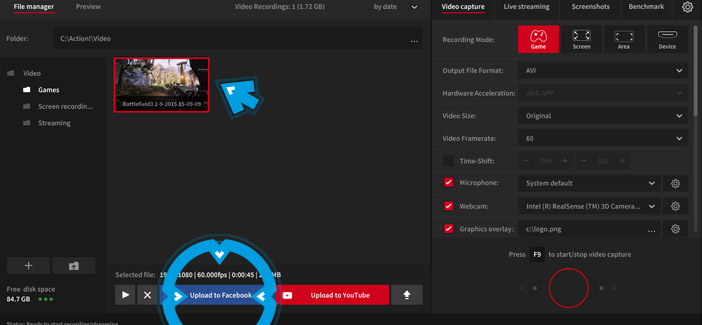
Exporting settings
"Facebook " output profile should be automatically selected. For recordings in AVI format you can Adjust a few export settings if required. Action! automatically remembers exporting and uploading settings making things easy when you will export your video recordings to Facebook next time.
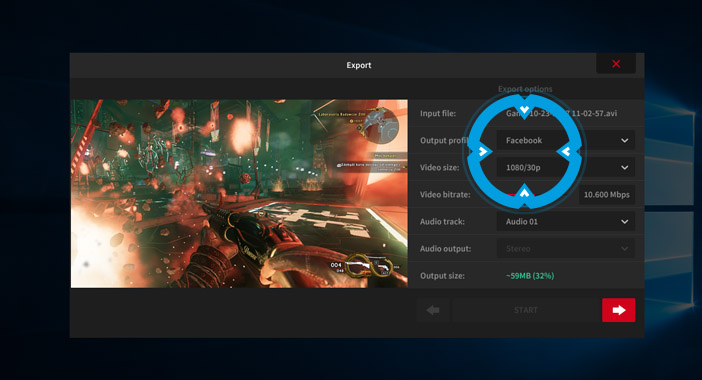
Login with Facebook
Click "Accounts Manager" button to login to your Facebook account.
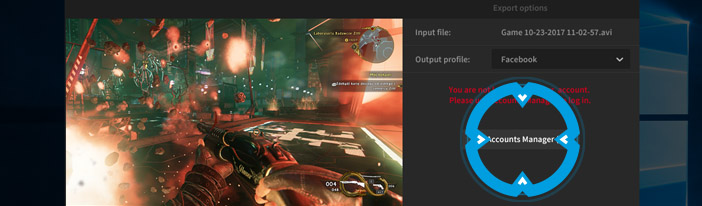
Accounts Manager
In Accounts Manager click "Log in to Facebook" button. Next, provide your E-mail/login and password and click "Log In" button. Accept MirillisStreamer application if required.
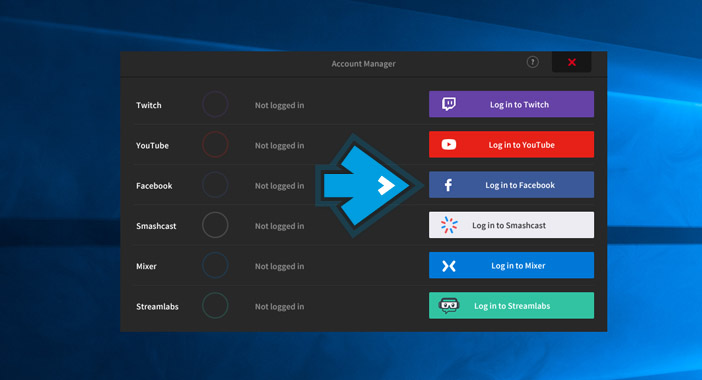
Uploading to Facebook settings
Fill in "Title" and "Description", set your video Facebook "Privacy" and click "START" button.
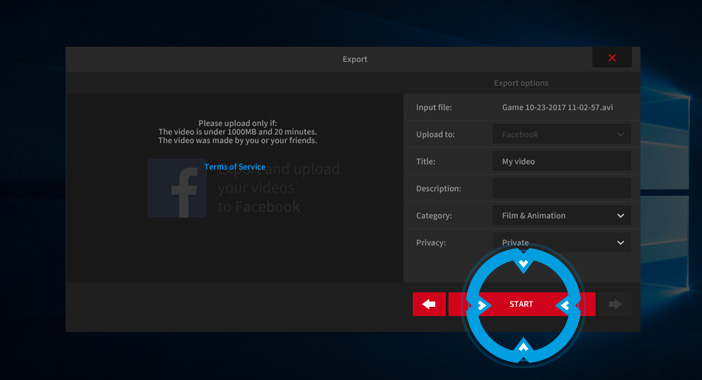
Exporting
Now, if you are exporting AVI file format recording it will be converted to MP4 file format. Converting your video recording to MP4 format will reduce file size and file will be uploaded to Facebook faster. Raw Action! screen recordings in AVI format cannot be uploaded to Facebook directly. This step will be skipped for your MP4 video recordings.
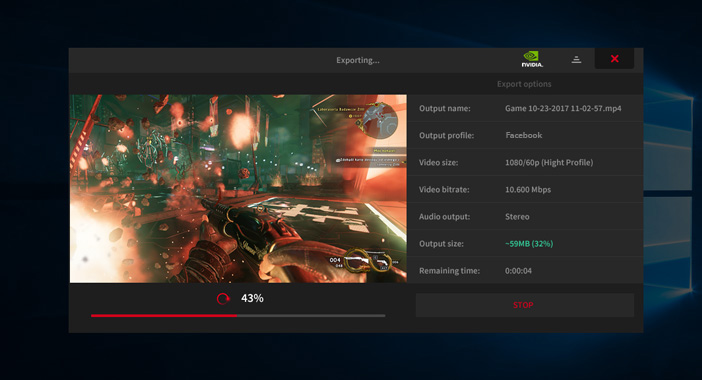
Uploading
Now Action! will automatically start uploading your video recording. Uploading time depends on your video recording file size and your internet connection speed.
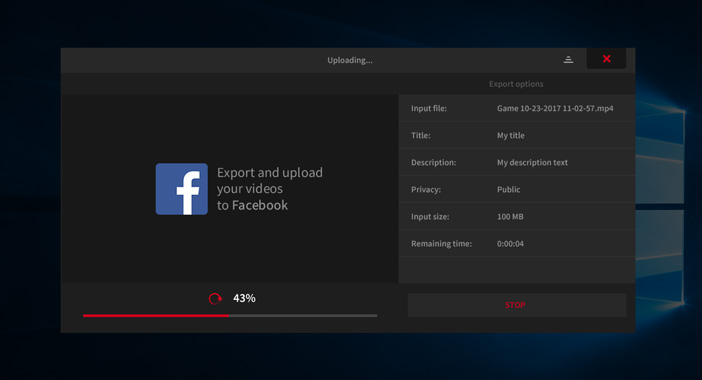
Upload completed
Click "Open in browser" button to open web browser and watch your video recording on Facebook. Please note that your video recording may not be available instantly after the upload. Facebook may require some time to process uploaded video recording.