How to download video from any website
Downloading/capturing videos from the web
With Mirillis Action! You can capture your favourite videos from Youtube, Vimeo or any other website.
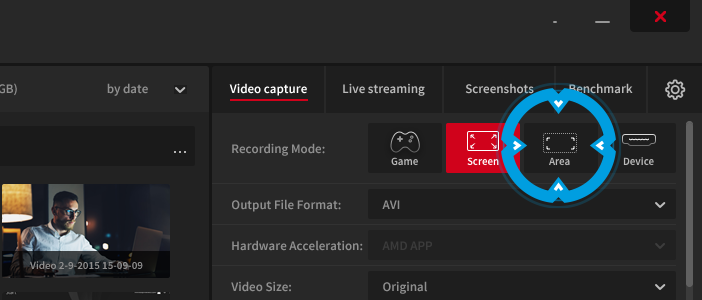
The captured video is saved on your computer and can be viewed or shared at any time. To capture video from any website you can use Action! Active desktop region recording tool.
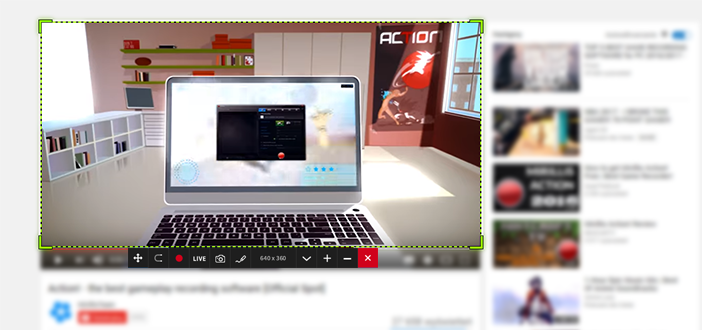
Open a website with a video that you would like to capture, open Action! Application and select Active desktop region recording tool.
Place the active region box over the video area that you want to capture. Start video playback and press the record button or a hotkey (default hotkey to start and stop video recording is F9)