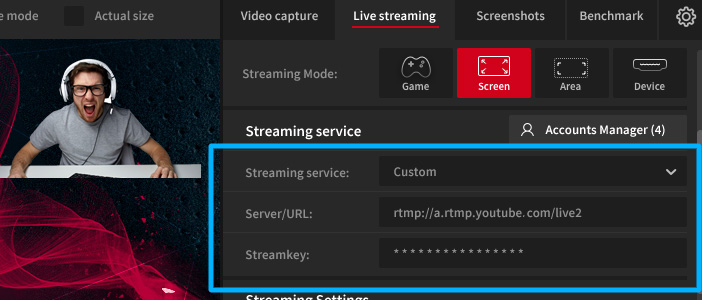Live streaming gameplay to YouTube
Introduction
With Action! LIVE Streaming you can stream all your games or PC activites online. Play games and share your gameplay with viewers from all over the world with YouTube service.
Follow this tutorial to learn how to stream games to YouTube.
Action! LIVE Streaming
Run Action! application and open "Live Streaming" tab.
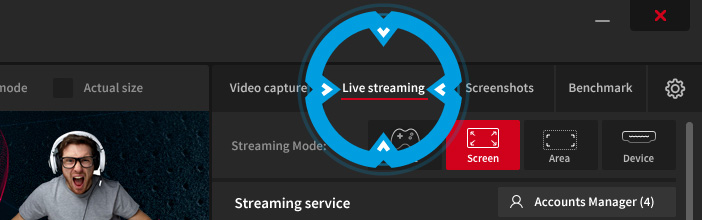
Select YouTube streaming service
Select YouTube streaming service from dropdown menu. Open Account Manager to log in to your account (if you are not logged in yet).
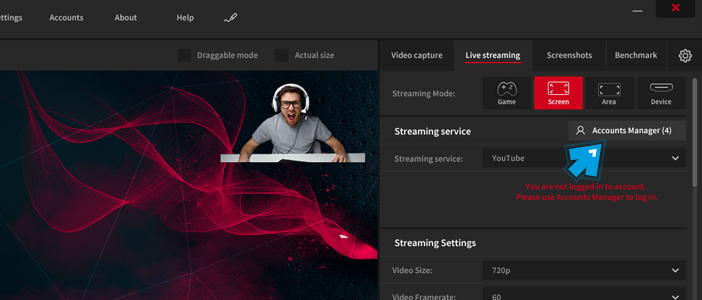
Login to your YouTube/Google account
Click Log in to YouTube button. Login to your Google account, select your target YouTube account/channel and allow Action! to manage your YouTube account.
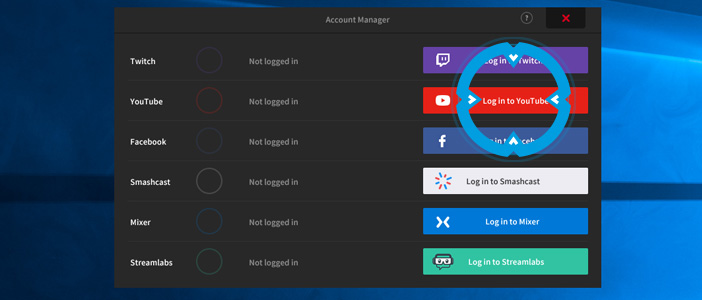
If you experience problems when login with Google in Action!, please see chapter "Alternative method for streaming to Youtube using a Stream key".
When you are logged in you can adjust Privacy settings to meet your needs.
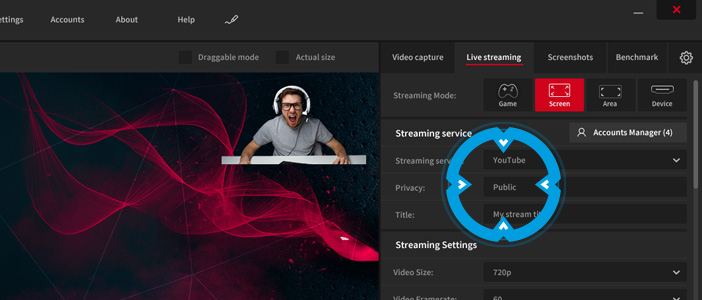
LIVE Streaming settings
Set video size, framerate and bitrate settings.
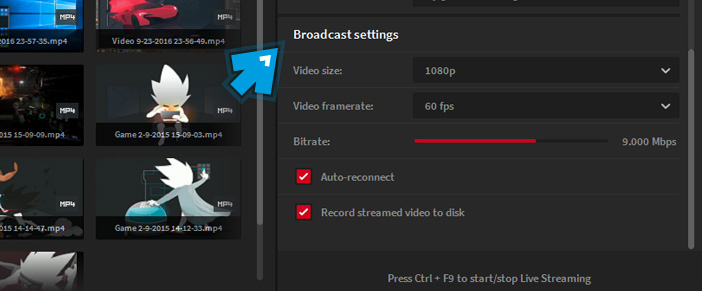
Please note that HD resolutions are recommended for PCs with Intel Quick Sync Video, AMD APP or NVIDIA NVENC acceleration. To read more about Intel Quick Sync Video, AMD APP or NVIDIA NVENC acceleration please read Hardware and Settings tutorials.
Please remember that you must adjust your settings to your internet connection upload speed. If you experience any performance problems please reduce video size and/or framerate/bitrate and try again.
Set your preferred recording mode
Switch Action! recording mode to "Games and Applications" or "Active screen". Both are great to capture and live stream games.
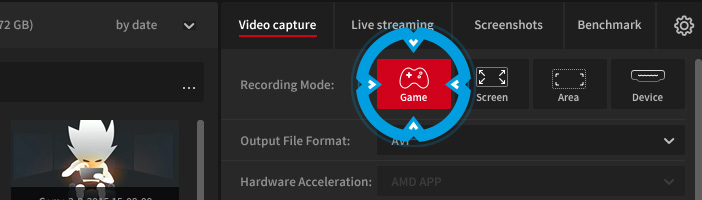
Start streaming to YouTube
Now you can run your game in fullscreen mode. Press Ctrl+F9 hotkey to start gameplay streaming to YouTube. HUD status displays "LIVE" icon showing that gameplay streaming is in progress and also displays number of your current live stream viewers.

If you want to check your broadcast online or share a link open web browser and login to your YouTube account.
Alternative method for streaming to Youtube using a Stream key
Alternative method for streaming to YouTube requires to use Custom Streaming service and provide YouTube RTMP server url and your YouTube channel Stream Key. Follow a few steps below to learn how to setup Action!
1. Run Action! and navigate to Live streaming tab. Pick Custom Streaming service.
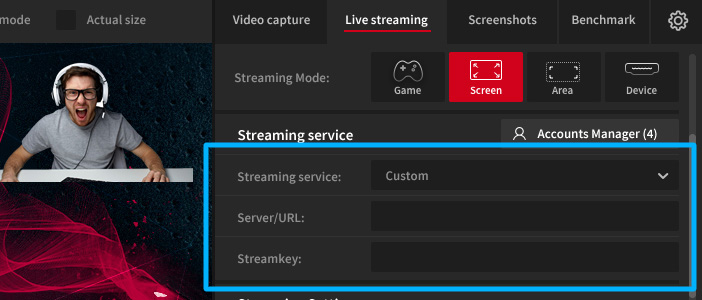
2. Open YouTube page with web browser and log in to your YouTube channel.
Open Video Manager and then LIVE STREAMING option. Scroll down the page and find the ENCODER SETUP information group.
Click Reveal button to display your YouTube channel Stream Key.
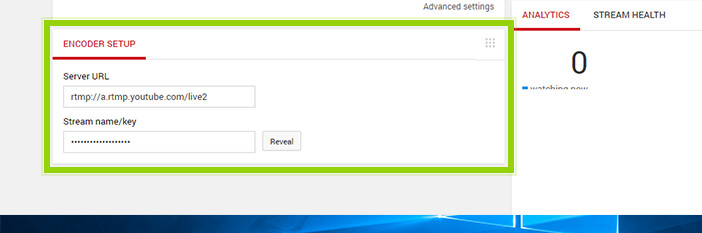
4. Copy and paste both Server URL and Stream Key to Action!
You are ready to live stream to your YouTube channel.